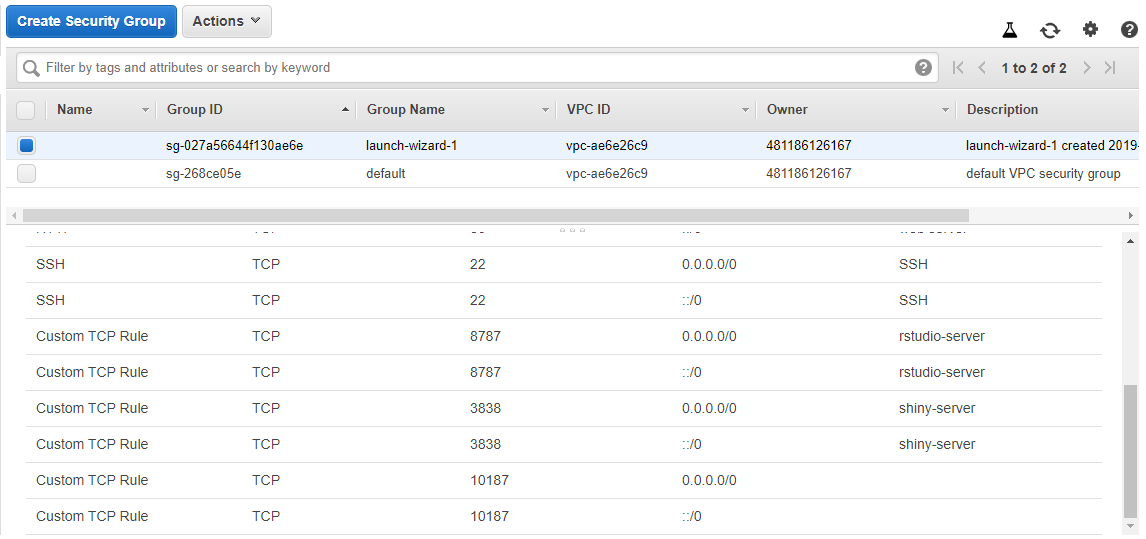I am attempting to install Shiny Server on CentOs linux, where I also run hosted Rstudio.I followed the instructions here and installed the rpm file.
I then went to the quickstart guide.
Under 7.1.1 'Host a directory of applications' I ran this code snippet:
sudo /opt/shiny-server/bin/deploy-example default
This results in:
Installing sample apps...
/srv/shiny-server/index.html already exists. Not overwriting.
/srv/shiny-server/sample-apps already exists. Not overwriting.
Done installing samples.
Restarting Shiny Server...
Waiting...
The default config is all setup now. Enjoy!
'I then navigated to http://my_actual_domain_name:3838/sample-apps/hello/' and I get a timed out error message.
How can I view the example shiny app? More generally, is there anything I can do to troubleshoot here? I was expecting to see the application when I navigated to that URL.
I do see the example app created per the guide:
total 0
lrwxrwxrwx 1 root root 38 Sep 27 20:31 index.html -> /opt/shiny-server/samples/welcome.html
lrwxrwxrwx 1 root root 37 Sep 27 20:31 sample-apps -> /opt/shiny-server/samples/sample-apps
[my_domain_name ~]$